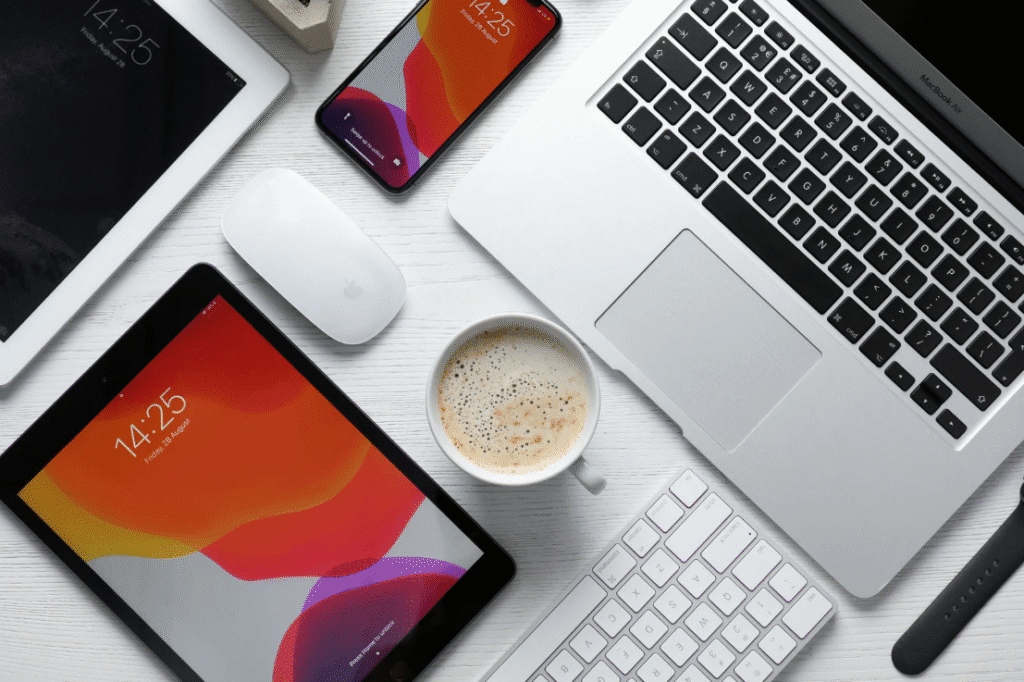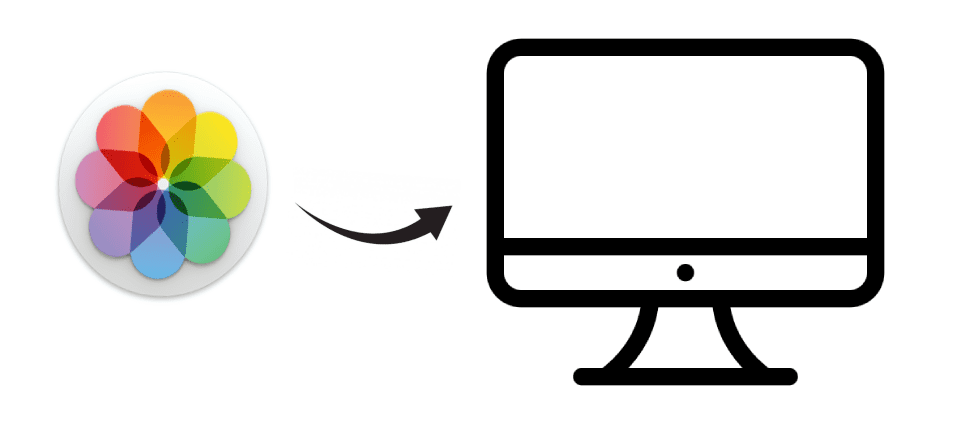
Choose between wired or remote transfer when importing photos from iPhone to Mac.
The most obvious option is to connect your iPhone to your Mac via cable. While this can be a little more cumbersome for a single photo, it's the most effective method for backing up your entire gallery.
Follow these steps:
- Connect the iPhone charging cable to one of the USB ports on your Mac.
- Opens the Photos application, identified by a multicoloured flower icon. It may open automatically when the iPhone is plugged in.
- The iPhone will appear in the left column of the window, in the "Devices" section. Before displaying the content, the iPhone will ask for confirmation. Select "Trust" to allow access to your photos.
- You can now choose to import specific photos or all of them. In the first case, select "Import selected" in the top right corner of the window. If you prefer to import all new photos from your iPhone, click the blue "Import all new photos" button.
Another option is to import photos from iPhone to Mac using iCloud Photo Library. This method is effective if you have enough storage space in iCloud. Here's how to do it:
- Make sure you have enough storage space in iCloud.
- Activate iCloud Photo Library in your iPhone settings by going to "Settings > Apple ID > iCloud > Photos".
- Repeat the process on your Mac. Go to "System Preferences > Apple ID" and turn on "Photos" to enable photo syncing.
Opting for remote transfer via iCloud can be especially convenient if you have ample cloud storage space. Remember that the 5GB of free storage offered by iCloud may not be enough for all your photos.
We hope you've found these tips helpful in transferring your iPhone photos to your Mac easily and efficiently!